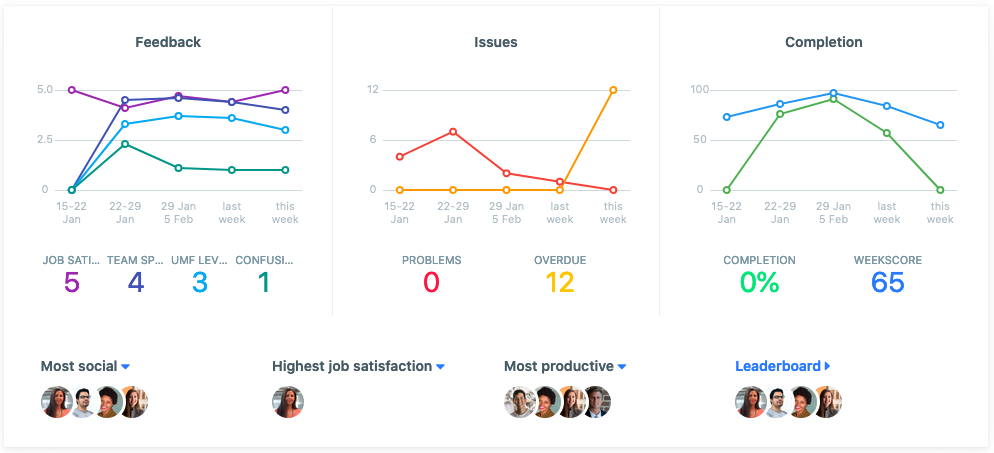
The right online organizational tools can make all the difference for you and your team — whether you work onsite, remote, or in a hybrid setup, organization is key to team success!
How do you organize your work online? Do you have a particular app or software that you use to make sure everyone is on task and staying productive, or have you just been winging it?
If you need a new system, we’ve outlined criteria to consider before choosing the most useful online tool for your team’s needs.
Criteria to Consider
- Ease of Use
- Cost and Trial Period
- Variety and Quality of Features
- Integrations
- Document Security
- Types of Displays, Charts, and Dashboards
Click & Skip – choose what you want to see
25 Best Organizational Tools for Teams
- Team Compass
- Notion
- Trello
- Asana
- Scoro
- Redbooth
- Google Docs
- Pumble
- ClickUp
- Milanote
- Airtable
- Calendly
- Dropbox
- Microsoft OneNote
- MindMeister
- Momentum
- Nimble
- nTask
- ProProfs Project
- HubSpot CRM
- ProjectManager.com
- Internxt
- Evernote
- Google Keep
- Slite
Criteria to Consider
There are tons of online organization tools you can use to ensure your team stays on track. If you’re having a hard time sorting through all the options and finding the best organization apps, here are some of the top criteria to help you narrow things down:
Ease of Use
What good is an online organization tool if it takes your team months to figure out how to use it?
The tool you choose for your team should feature simple, easy-to-navigate dashboards so everyone can easily find documents, discussions, and assignments. It should come with clear, understandable tutorials to answer frequently asked questions, too.
If possible, look for a tool with a free trial as well. That way, you can test it out for a week or so before you make a final decision.
Cost and Trial Period
Speaking of free trials, factor the tool’s cost and the length of the trial period into your decision, too.
Many organizational tools offer free variations that can help you and your team stay on task and keep track of all your assignments. Don’t rule out those that require a monthly or annual fee, though. It can be worth it to spend some extra money in exchange for premium features and more robust organizational options.
If there is a free option available, check out which features are available, and any other conditions that set it apart from the paid version.
If the tool comes with a free trial, make sure it’s long enough for you and your team to get the hang of it. A couple of days might not be enough, but two or three weeks are probably sufficient.
Variety and Quality of Features
Your organizational tool should offer a variety of features that help you and your team to manage calendars, prioritize tasks, assign tasks to the right person, and give prompt feedback.
Take note of the number and type of features each app or software offers. Keep in mind, though, that quality matters more than quantity. It’s better to have a few features that work well rather than a wide range that aren’t relevant to your business or team’s needs.
Integrations
Integrations allow for a more seamless transition. Especially if your team is already using communication tools like Slack, or shares documents in Google Drive.
If the organizational tool you find integrates with your pre-existing tools, this is a bonus as it saves you from having to overhaul all of your team’s systems and processes.
Document Security
If you’re going to use an organizational tool to send important documents back and forth between team members, you need to be able to trust that it’s secure.
Ask about the company’s security procedures (such as encryption, dedicated hosting, etc.) to ensure they keep your data and your clients’ data safe.
Types of Displays, Charts, and Dashboards
Many popular online organization tools provide a variety of displays, charts, and dashboards that help users monitor progress and performance. These resources make it easier for team members to establish priorities and make sure they’re on track and on schedule.
Pay attention to the way the app or software’s displays and dashboards look – do they have various views based on individual preference? Consider whether they work on a variety of devices as well. Otherwise, you may be unable to find the data you need when you need it.
25 Best Organizational Tools for Teams
Choose from this list to make sure you’re choosing an app or software that sets you and your team up for long-term success.
Here are 25 work organization tools that check all the boxes listed above:
1. Team Compass
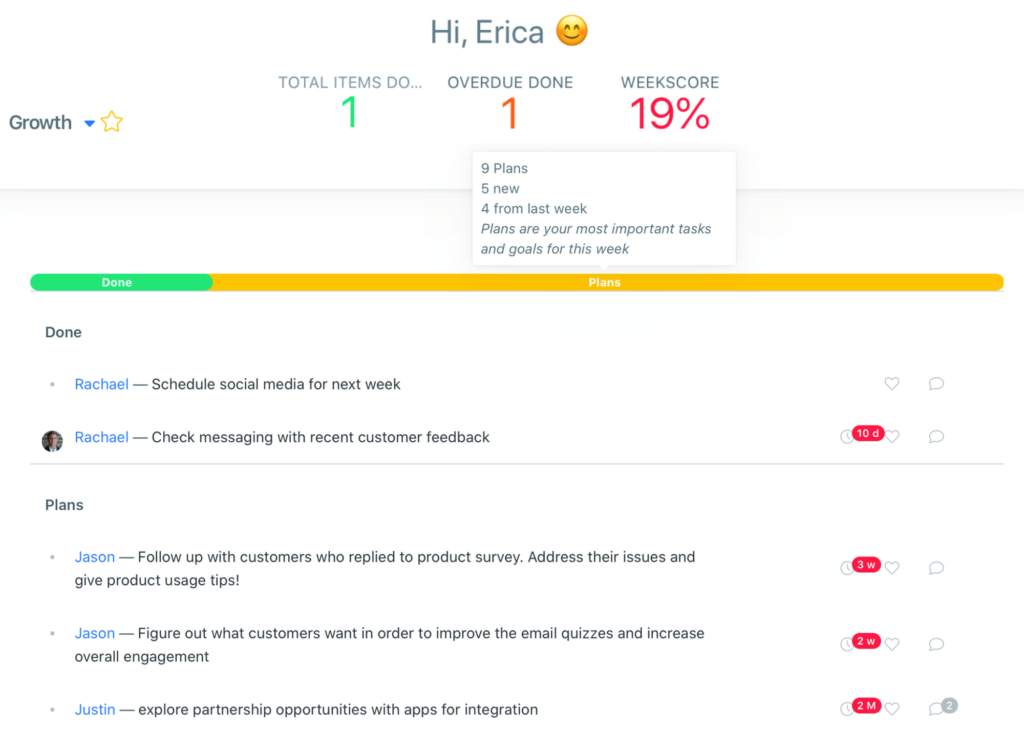
Team Compass is a team management software designed by Weekdone. Created for team leaders to help track goals, enhance team meetings, and experience better team connections through engagement and feedback!
Team organization is at the forefront as well with visual dashboards on team and individual levels. For those who like to view priorities in a calendar view, they’ve got that too!
You’ll learn more about your team and their productivity week by week with complete transparency for everyone! The intuitive software is quick to set up – simply send your team invites by email, add your plans for the week, set some goals with the “light OKR” system, and start tracking progress!
User’s Opinion on Team Compass
“Our primary challenge of being in different locations and the need to be productive, was knowing what all the people are currently working on. Team Compass helped keep everybody to be aligned and in the loop.” – Henry Mason, Managing Director
Pricing
Team Compass and all its features are free for teams of 3 or less. For 4 + users, or additional teams it’s just $29/month (with a 2-week free trial) Check out the integrations too!
2. Notion
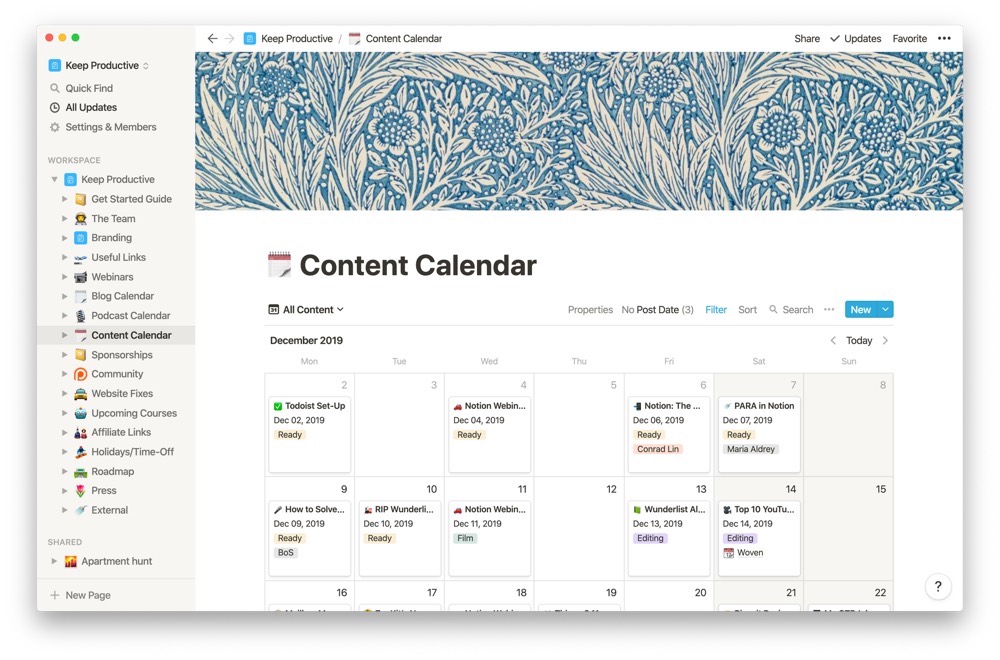
Notion is a knowledge management software that serves as an effective organizational tool. It features a simple, streamlined interface and allows you and your team to easily write down information and keep it organized with tables and checklists.
Notion is a popular tool because it’s easily customizable. Users can quickly drag and drop notes and instantly share information with their team with just a few clicks.
User’s Opinion on Notion
“With Notion, missed onboarding steps for tutors have decreased from eight per cohort to just two — and we expect that to fall to zero!” – User
Pricing
You can try Notion with 5 users for free – check out their pricing for teams and enterprises here for additional perks!
3. Trello
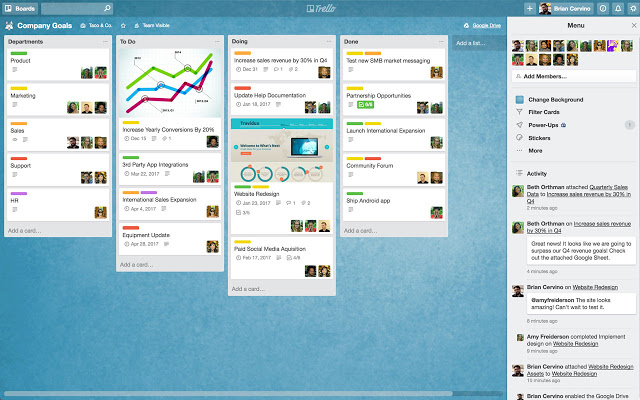
Trello is arguably one of the best organizational tools that helps you and your team to manage all your work activities through the popular Kanban board system for quality management.
Everyone on your team can track and visualize activity progress and users can use it to map out a variety of tasks, assign due dates, add team members, and include multiple attachments.
User’s Opinion on Trello
“We first became interested in Trello for the ability to create high-level goals and push them down to system-wide tactics for execution, with full accountability at all levels of the organization.” – User
Pricing
Learn more about Trello’s pricing options to see what you’ll need in your team!
4. Asana
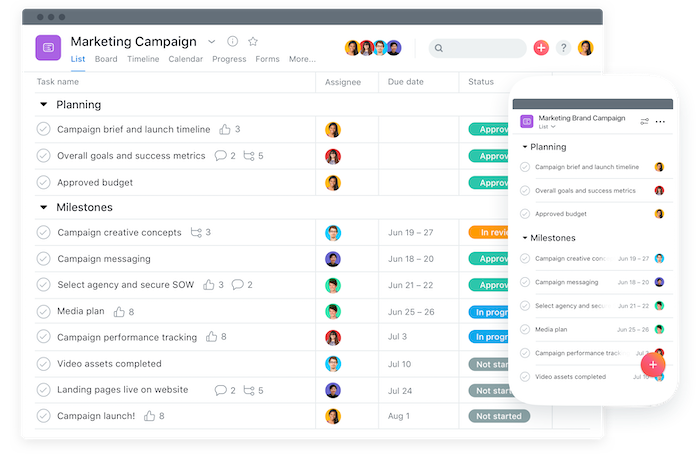
Asana is a project management software that many teams use to organize and manage both daily work tasks and long-term projects. It allows you to keep track of concurrent projects, too, which is a lifesaver for busy team leaders.
One of Asana’s most noteworthy organizational features is the fact that you can assign tasks and view team progress on each one. It has a simple, easy-to-navigate interface as well.
User’s Opinion on Asana
“Asana is an important part of us executing at a high level, being really ruthless about what we do and don’t do, and communicating well with each other.” – User
Pricing
Asana offers a basic free plan with limited features, or monthly payment options for premium users and businesses! We’ve included Asana pricing details here.
5. Scoro
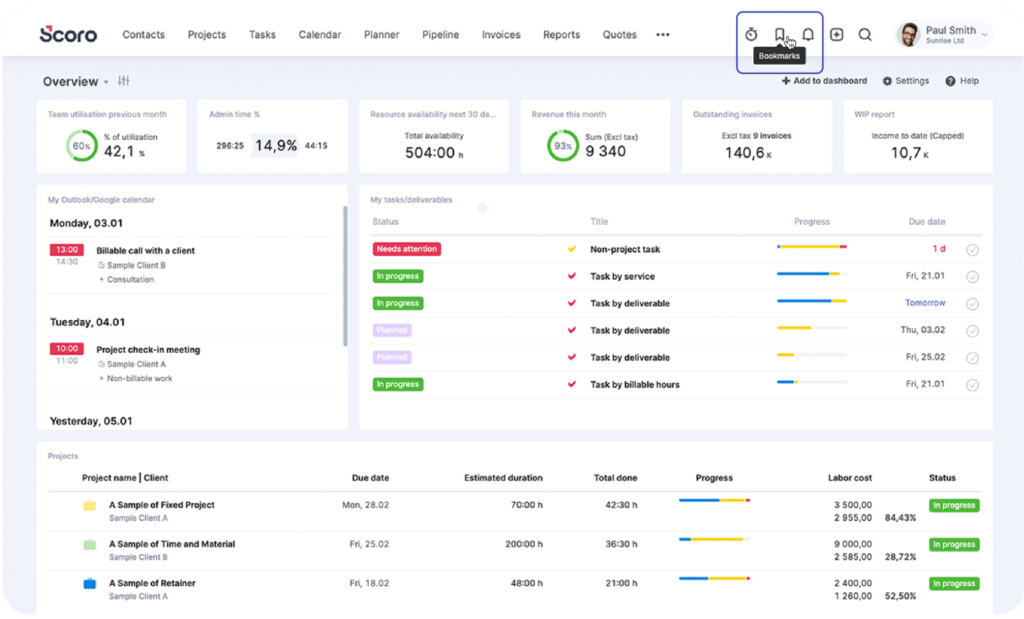
Scoro is an end-to-end work management system that agencies, consultancies, and professional service firms use every day.
In addition to streamlining project management and assisting with calendar management, one of Scoro’s key features allows you and your team to simplify quoting and automate billing processes. For those who need an all-encompassing organizational tool, this is a great choice.
User’s Opinion on Scoro
“We are delighted to have chosen Scoro for our business. We’ve used Scoro for more than a year, and everyone in the company (project managers, team leads, and specialists) have benefited. It has enabled us to gather all the vital information into one solution and have a real-time overview of all our campaigns. It has also played an essential role for our remote teams – aligning all the cross-team communication and work” – User
Pricing
Scoro doesn’t offer free options, but they do have a free trial as well as various options for different needs – check out Scoro pricing details here.
6. Redbooth
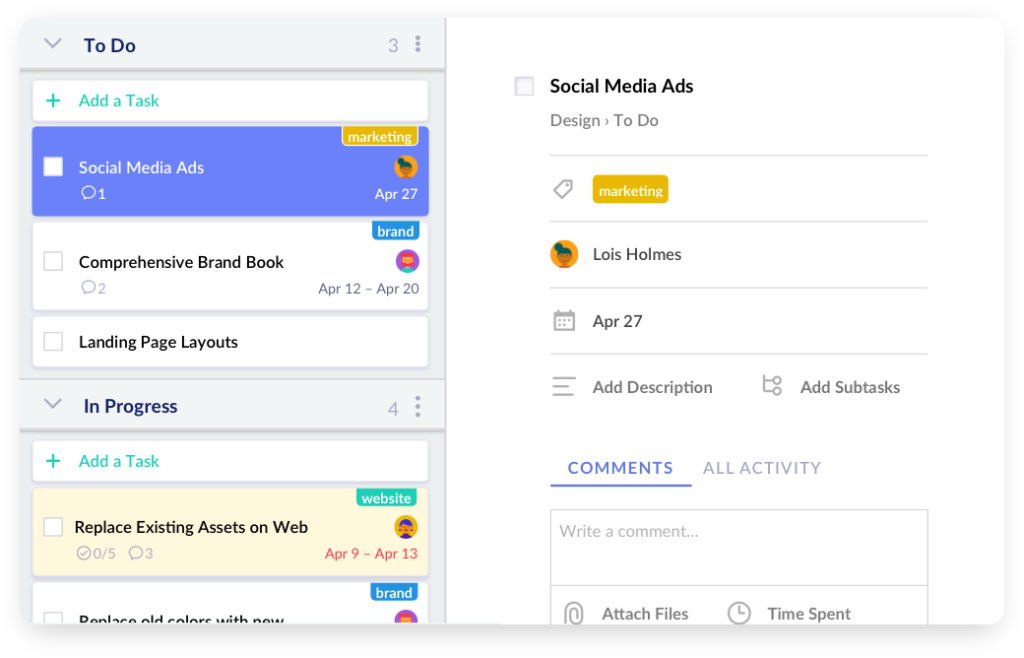
Redbooth is a project management app and software. It uses Kanban boards to help teams organize small tasks, large projects, and everything in between. It also allows you to easily sort and tag items for more transparency and better collaboration.
User’s Opinion on Redbooth
“I would say we’re getting 25% more work done in the same amount of time.” – User
Pricing
There are plenty of features to check out, so take a look at Redbooth pricing options – and try it out yourself!
7. Google Docs
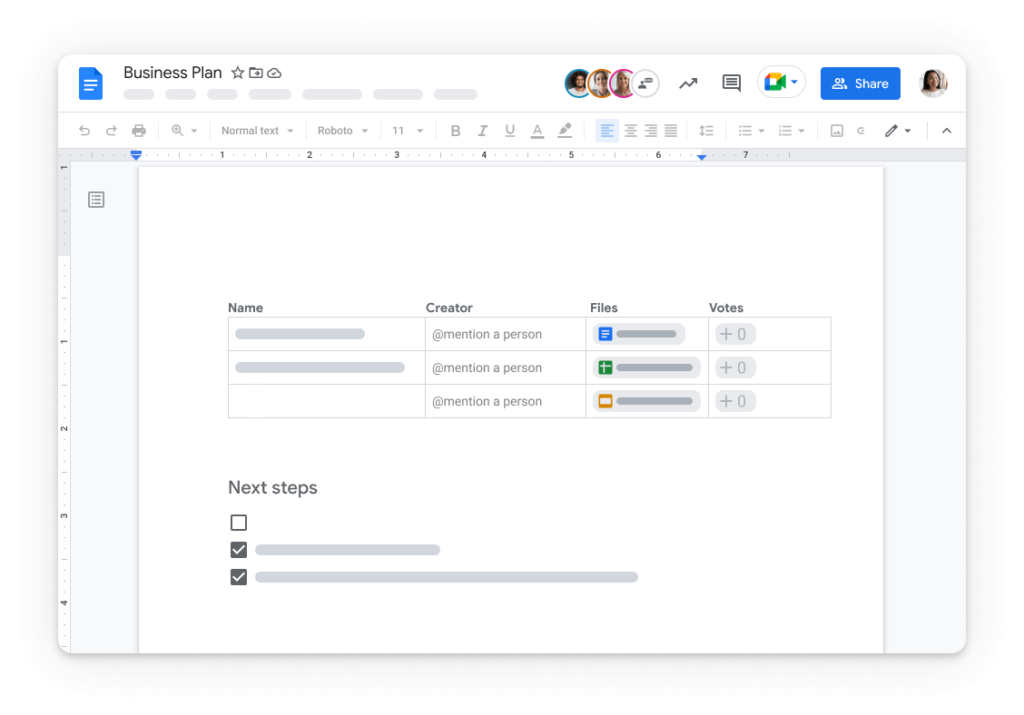
Google Docs is a free and popular tool that allows you and your team to write down memos and activities and keep everything organized in one convenient tool. You can also share documents with anyone on your team with just a few clicks, so it’s easy to keep everyone in the loop.
Google Docs integrates seamlessly with Google Drive and Keep, which allows you to sync all files and written documents and access them on a variety of devices (both Android and iOS).
User’s Opinion on Google Docs
“Great tool! We enjoy using this to alter documents across our office locations enabling instant changes and saving time.” – User
8. Pumble
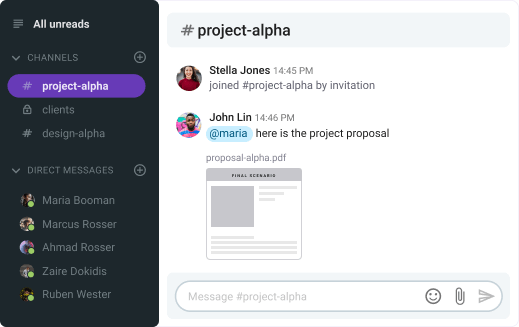
Pumble is a free team chat app most comparable to Slack. It allows for easier team communication (in the office and on the go) and file sharing.
Teams can use this app to cut down on emails and take advantage of its simple search feature to find what they need as quickly as possible. Long gone are the days of sifting through your emails to find a question you were looking for!
Pumble works on a variety of devices and operating systems, too, both Android, iOS, and Windows.
User’s Opinion on Pumble
“I am talking about the ease and rapid response here. When my organisation introduces Pumble we were like wow and we learned using Pumble from day one it gets on board it’s that easy.” – User
Pricing
Learn more about Pumble’s pricing options here.
9. ClickUp
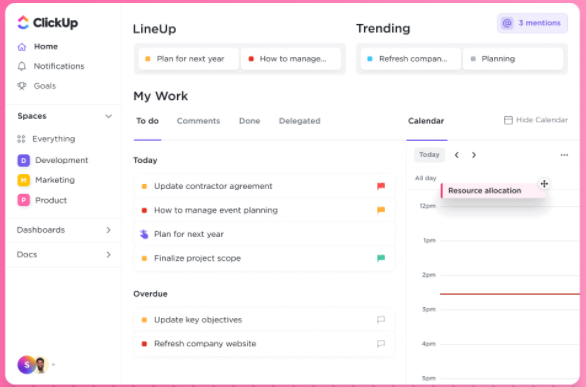
ClickUp is a project management software that lets team leaders to keep track of all of their activities (and their team members’ activities) in a central location.
It’s highly flexible and customizable, too. Team members can use it for on-the-go chats, time tracking, assigning comments, taking notes, and more.
User’s Opinion on ClickUp
“ClickUp’s easy-to-use product management software keeps your team productive, efficient and headache-free. It lets you integrate with more than 1,000 other services, such as Slack and Zapier, to keep everything your company needs in one convenient place.” – User
Pricing
Check out the pricing options available from ClickUp
10. Milanote
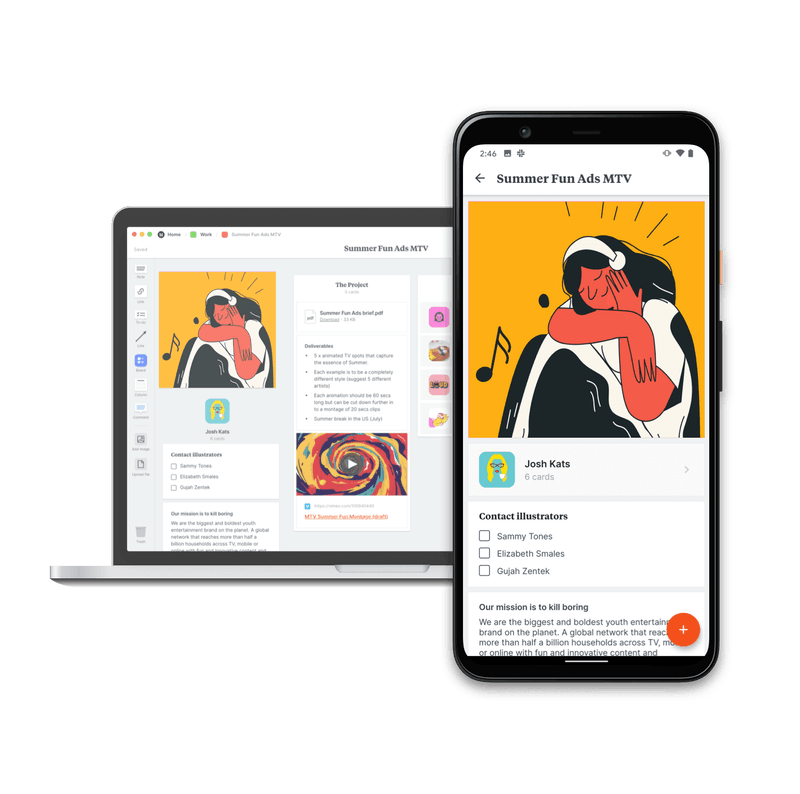
If you’re a team of creatives, Milanote may be the best organizational tool for you! It’s a simple tool that uses visual boards to help you keep everything organized in one place and provide all your team members with the resources they need.
You can also use Milanote to write notes and create lists, upload files and images, save links, and collaborate with your team. Similar to Notion, there is a free option available and options to upgrade for your team as well.
User’s Opinion on Milanote
“I love the preset templates that Milanote offers and the real-time collaboration it supports. For any step along the creative process, I can integrate Milanote to share progress with my team.” – User
Pricing
Check out Milanote’s plans and prices.
11. Airtable
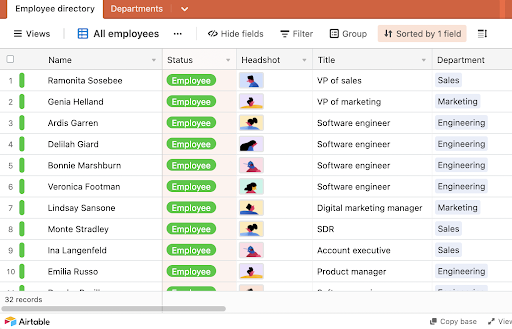
Airtable is a task-tracking software that is easily one of the best online organizational tools for remote teams. It allows managers to communicate, share feedback, and deliver instructions.
With its streamlined, spreadsheet-inspired layout, Airtable is an easy-to-implement solution. It has a low learning curve, allowing employees to get comfortable with it sooner.
Airtable comes with many valuable features, including the option to change views (Kanban, Gantt, etc.) based on your preferences. It also offers various templates and connects to the web so users can track datasets and monitor SEO information.
User’s Opinion on Airtable
“We were able to produce and deliver so much more than we ever had before” – User
Pricing
Check out the pricing for Airtable.
12. Calendly

Calendly is a simple scheduling tool that helps you and your team stay connected no matter where or when you’re working.
To utilize Calendly, all you have to do is set your preferences, clarify your schedule, and then share the link with the person you want to meet with. You can also install the calendar on your website so people cans schedule appointments with you.
Calendly integrates with many other calendar tools (such as Google Calendar) to help you stay organized and keep track of your appointments. You can easily use it to schedule appointments and adjust your availability and time zones.
User’s Opinion on Calendly
“I just loved the whole aspect of booking with Calendly and thought, ‘I have to get this for our whole team,’” – User
Pricing
Check out the pricing for Calendly.
13. Dropbox
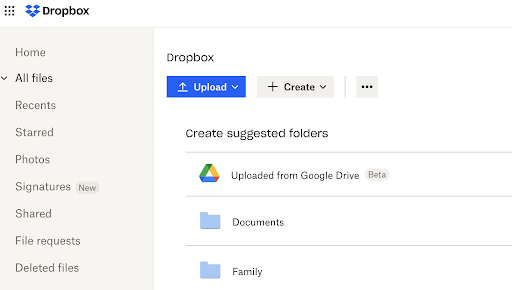
Few tools can compare with Dropbox for file sharing and storage.
Team leaders and managers can use Dropbox to store reports, images, sales decks, and other essential documents. It makes it easy for users to keep items separate (including personal and professional documents) and allows users to review documents, add comments, add signatures, and more.
Dropbox also integrates with various team management and productivity management tools, such as Slack, Google Docs, and Microsoft Office.
User’s Opinion on Dropbox
“Dropbox offers all capabilities for file sharing and storing in this age of cloud storing” – User
Pricing
Check out the pricing for Dropbox.
14. Microsoft OneNote
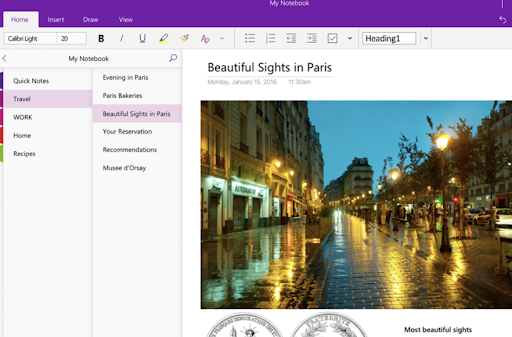
Microsoft OneNote is a free cloud-based note-taking tool available to all Microsoft users.
In addition to providing team members with a convenient place to take notes, it also allows them to share data with others easily. Many professionals also rely on Microsoft OneNote to collaborate on presentations and other documents.
Microsoft OneNote lets users easily import and export notes (as well as emails, texts, images, and other files). It’s accessible on multiple devices, too.
User’s Opinion on Microsoft OneNote
“Brilliant application for journaling and taking down instant notes” – User
Pricing
Check out the pricing for Microsoft OneNote.
15. MindMeister
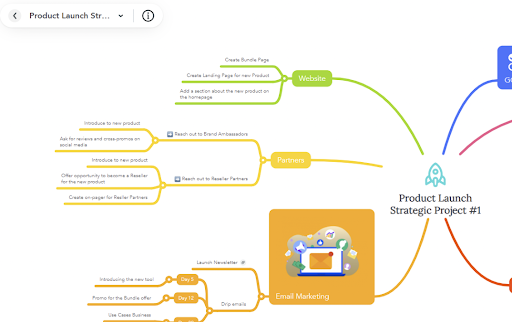
MindMeister is a collaborative mind-mapping tool that allows team members to come together and plan projects, brainstorm new ideas, and more.
MindMeister gives everyone a chance to visualize ideas, share tasks, and easily keep team leaders and employees in the loop. It offers various themes and layouts, as well as convenient attachment and importing features.
User’s Opinion on MindMeister
“After trying many different programs, Mindmeister is the easiest to use and the best looking. It has everything I want in mapping software. It is simply the best all-around.” – User
Pricing
Check out the pricing for MindMeister.
16. Momentum
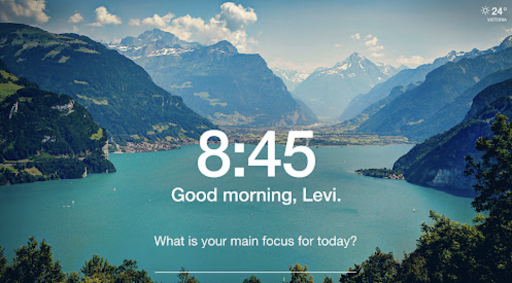
Momentum is a free Google Chrome extension that helps team members stay focused and organized.
Momentum allows users to choose from various images, quotes, and motivational content to encourage maximum productivity. It also features friendly reminders, a to-do list manager, and integrations with tools like Asana, Google Workspace, and Trello.
Teams of all types and sizes can rely on the Momentum extension to stay on track and get more done.
User’s Opinion on Momentum
“Helps remind you of things you need to do” – User
Pricing
Check out the pricing for Momentum.
17. Nimble
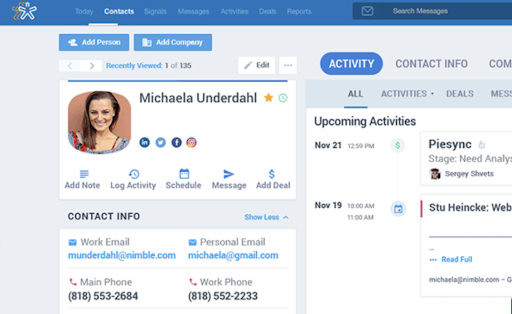
Nimble is a customer relationship management (CRM) software that integrates contact information, customer records, calendars, sales data, and other important information you and your team need to access.
Nimble integrates with over 100 apps, too, including MailChimp and Salesforce. It’s accessible in many forms, too, including a browser extension, Gmail, and Outlook.
User’s Opinion on Nimble
“Nimble is a game-changer for CRM. It’s simple, integrated with social networks and makes relationships easy. That’s why Shark Tank companies use Nimble to grow.” – Mark Cuban, user
Pricing
Check out the pricing for Nimble.
18. nTask
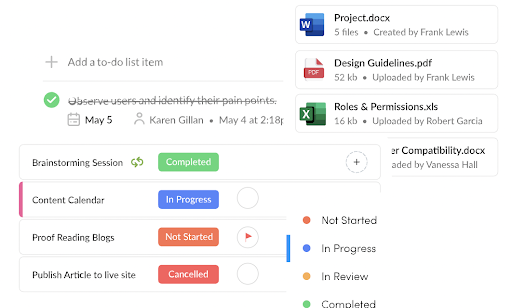
nTask is an easy-to-use project management tool that helps teams stay organized and on track. One of nTask’s key features are interactive Gantt charts that help employees plan, create, and execute. It also features other view options like lists, grids, and calendars.
Team members can use nTask to assign due dates, set statuses, and prioritize tasks. It assists with time tracking and timesheet management and integrates with over 1,000 apps as well.
User’s Opinion on nTask
“This platform has been key to the development of various activities within the company’s sectors.” – User
Pricing
Check out the pricing for nTask.
19. ProProfs Project
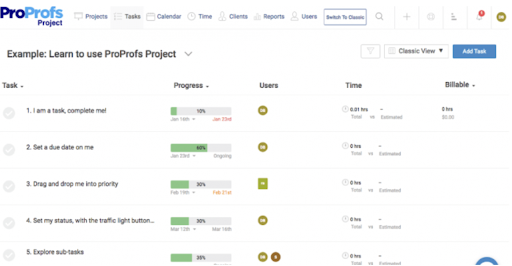
ProProfs Projects is an online project management software. It allows various team members and stakeholders to collaborate with ease, maximize productivity, and ensure project accuracy.
ProProfs Project offers numerous features for remote and colocated teams, including task management and portfolio management tools, multiple view options, custom invoicing, and time tracking. Its convenient drag-and-drop functionality makes it user-friendly, too.
User’s Opinion on ProProfs Project
“I feel 100% organized!” – User
Pricing
Check out the pricing for ProProfs Project.
20. HubSpot CRM
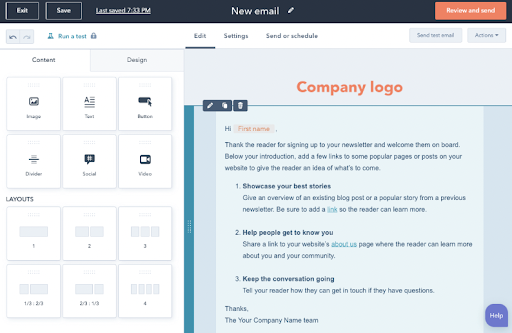
HubSpot CRM is a free CRM software that works perfectly for various teams — including sales, marketing, customer service, and operations teams.
Not only is Hubspot CRM affordable (it doesn’t get better than free), but it also offers convenient features like a form builder, ad management tool, lead generation tools, and landing page builders.
User’s Opinion on HubSpot CRM
“The CRM is the first CRM I’ve ever used (and I’ve been involved with CRMs since the days of Act! for Microsoft DOS) that I actually enjoy using.” – User
Pricing
Check out the pricing for HubSpot CRM.
21. ProjectManager.com
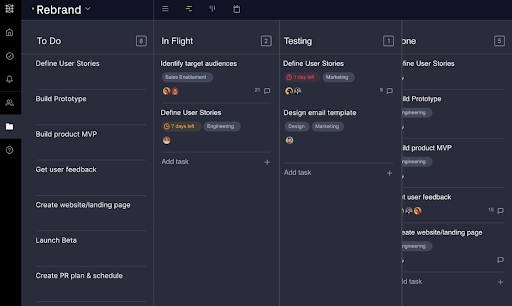
If you’re looking for a convenient work organization tool that will keep your team organized, you can’t go wrong with ProjectManager.com.
This award-winning tool offers a wide range of planning and scheduling features and improves team collaboration efforts. It works well for teams of all sizes and provides robust reporting tools so you can easily monitor progress and track data.
As a bonus, ProjectManager.com integrates with several other popular tools, including Jira, Slack, and Zapier.
User’s Opinion on ProjectManager.com
“We save money because we can monitor our costs and track projects in real-time. All the information is in ProjectManager.” – User
Pricing
Check out the pricing for ProjectManager.
22. Internxt
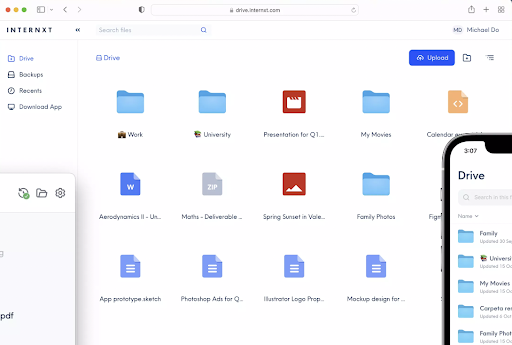
If you like DropBox’s convenience and powerful file-sharing capabilities but prefer a decentralized solution, Internxt has got you covered. This tool allows for fully encrypted, open-source cloud storage.
With Internxt, all files are fragmented and encrypted before you leave your device, so you can rest easy knowing that your company’s data is protected from hackers and data collectors. It also lets you quickly access documents on multiple devices and securely send encrypted documents to others.
User’s Opinion on Internxt
“The best decentralized DropBox alternative” – User
Pricing
Check out the pricing for Internxt.
23. Evernote
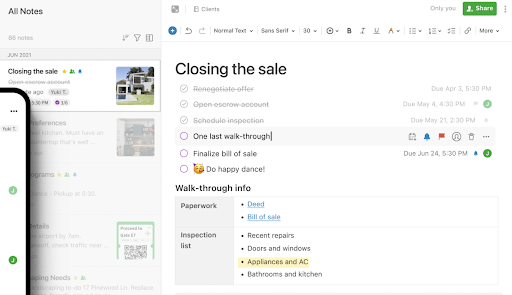
Evernote is one of the most popular note-taking apps for professionals in various industries.
This convenient work organization tool automatically syncs information to all devices, so you can track progress and get work done anywhere, whether you’re in the office or on the go. It lets you share notes, create tasks, set deadlines, and scan documents for easy storage.
Evernote also connects with your Google calendar to further improve your organizational efforts and help you manage your schedule.
User’s Opinion on Evernote
“Consider Evernote to be your go-to hub for not just to-do lists but all of your notes. The organizational possibilities are expansive, and everything syncs across all of your devices that have the app enabled, so you’ll never miss a beat.” – User
Pricing
Check out the pricing for Evernote.
24. Google Keep
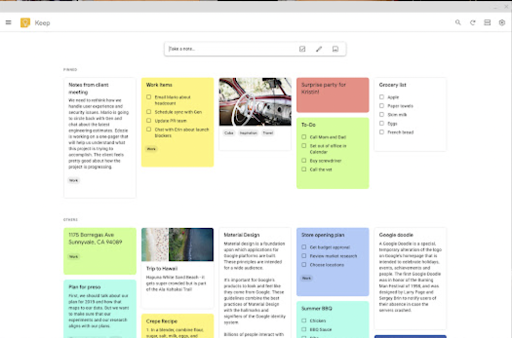
Suppose you already rely on Google Docs and other Google tools to manage documents and collaborate with your team. Why not add Google Keep to your collection of organizational tools and apps?
Google Keep integrates with the Chrome browser to easily access relevant notes and URLs. It also integrates with other Google apps — including Docs, Sheets, etc. — for maximum convenience and efficiency.
As a bonus, Google Keep is totally free, too, making it an excellent option for teams that need budget-friendly organizational tools.
User’s Opinion on Google Keep
“Google Keep keeps my sanity intact” – User
25. Slite
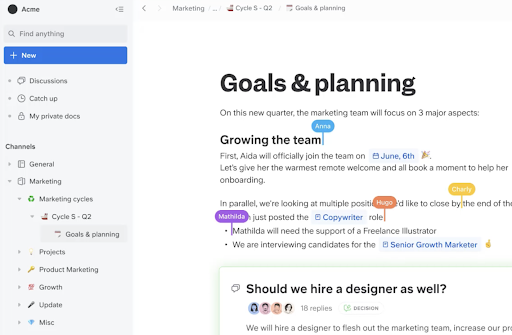
Slite brings together various tools that help teams improve collaboration efforts, communicate effectively, and stay organized.
Slite offers numerous collaboration features, such as collaborative cursors and inline comments, as well as organizational features, like a view selector, various filtering options, and the ability to embed files from other platforms.
Employers and employees can conveniently share information with their fellow team members while using Slite, too. For example, they can invite guests, mention colleagues, use nudges to encourage faster responses, and more.
User’s Opinion on Slite
“Slite let us bring the two most important communication bits in the same place: documentation & decision-making.” – User
Pricing
Check out the pricing for Slite.
Choose the Best Online Organizational Tools for Your Team
As you can see, there are plenty of options out there for organizations — these are just our top 10 recommendations!
- Choose one of these online organizational tools for your team to start using today!
- If you want to see Team Compass features in action, register today to try it for free.
- If you think that the tools in this list won’t be of any help to you, you might want to check out our list for top work apps. You might find something good there.
No credit card required!