Today, we are happy to launch a new major feature, KPIs, in Weekdone, your beloved OKR platform.
New KPI feature improvements: How to automate your KPIs in Weekdone
What are KPIs?
KPIs are numerical Key Performance Indicators. These are the metrics you can now prominently show on Company, Department, or Team level dashboards in your OKR views. Use KPIs to show your current status and share that with your team or company.
The differences between KPIs and OKRs
Newcomers to OKRs often think Key Results are the same as KPIs. It’s a common mistake, but it can be a costly one to make OKRs a success in your company. While some KPIs can be used as Key Results, often that’s not the case. Why? We have a good post on the differences between KPIs and OKRs here.
Just like the recently launched Initiatives, KPIs allow you to add value to your OKR process. KPIs provide visibility of your growth targets and health metrics and provide important context to your OKRs. Monitoring KPIs allows you to stay on top of the most important focus areas. It’s a good way to discuss KPIs together with OKRs in your meetings and weekly check-ins.
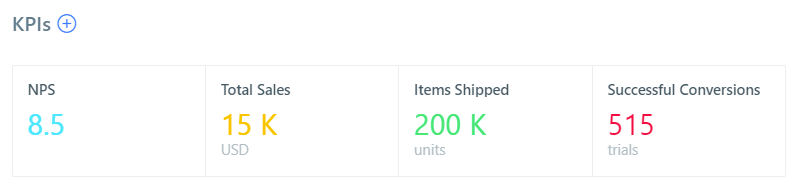
Adding KPIs in Weekdone
To add a KPI in Weekdone, click the (+) sign next to the KPI heading.
The KPIs currently need to be updated manually as you fill in your weekly OKR updates and check-ins. We might support automatic integrations in the future.
To update a KPI, just click the number on the KPI dashboard.
KPIs have the following fields:
Description – The headline presented above the KPI number.
Result type – The unit is shown below the KPI number.
Start and target values – The allowed range for KPI numbers.
Decimals – To show decimals at the end of the number. Keep in mind that the numbers on the dashboard get rounded to k (thousand), M (million), etc., so only 4 digits are shown. In that case, decimals are not shown even if you choose 1 or 2 decimal points. Decimals are meant for short numbers like 4.5 or 0.99.
Just like OKRs, KPIs in Weekdone are set quarterly. It means that during the weeks in a quarter, it is expected for the KPI to grow linearly from start to target value. In a similar way to OKRs, KPI progress expectations are calculated based on which week in a quarter you are. Depending on that, the KPI can be off track (red), on track (green), at-risk (yellow), or exceeded (blue).
To delete or edit KPI parameters, hover over its block and click on the three dots on the right to open the editing menu.
Let us know at hello@weekdone.com how the new KPI and Initiative features work out for you or what’s missing. Enjoy!