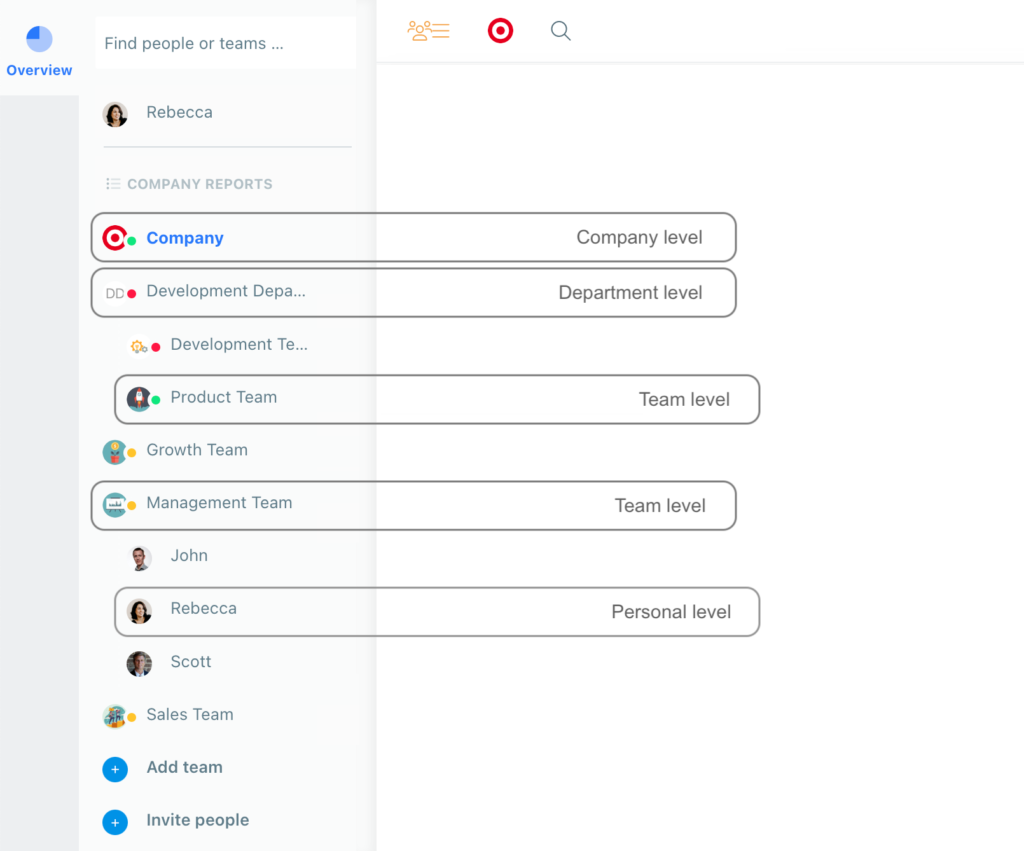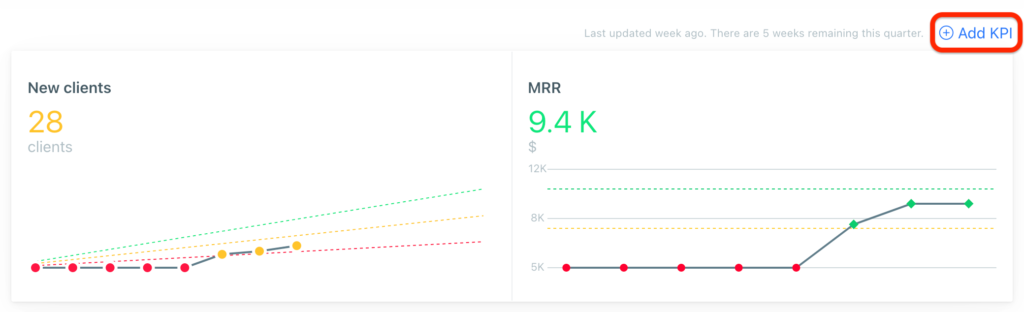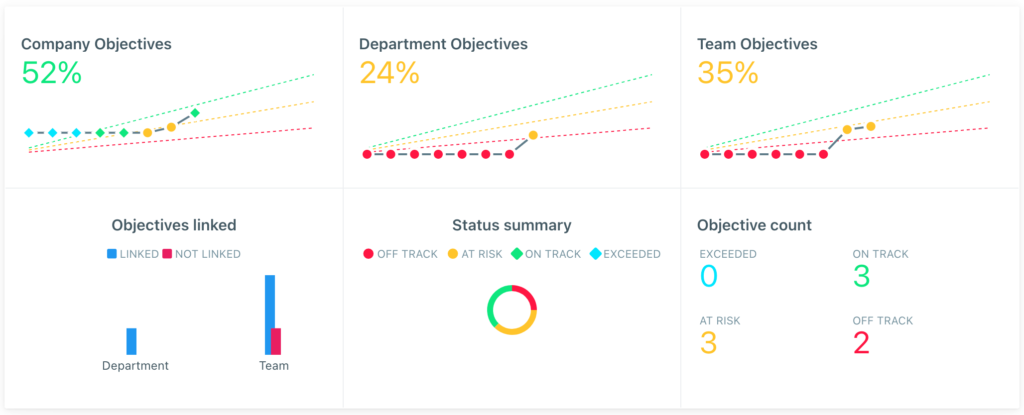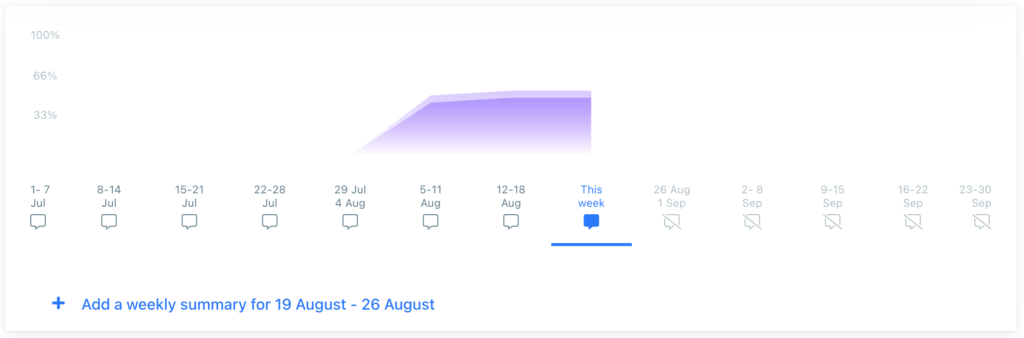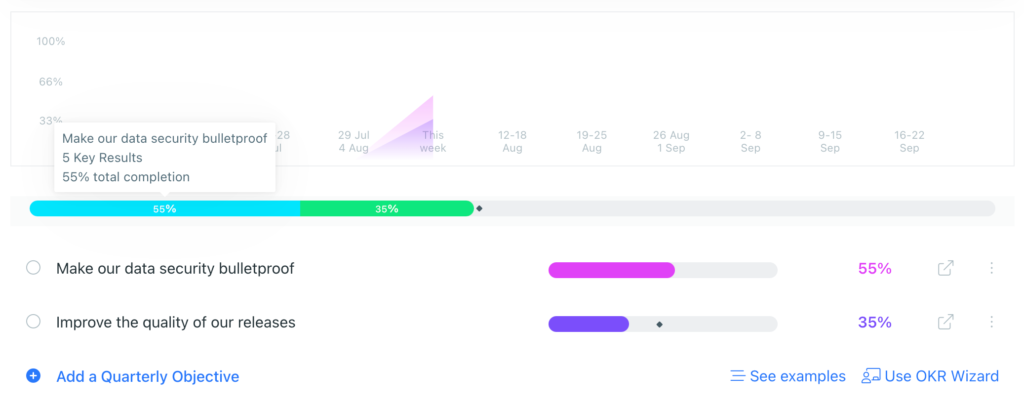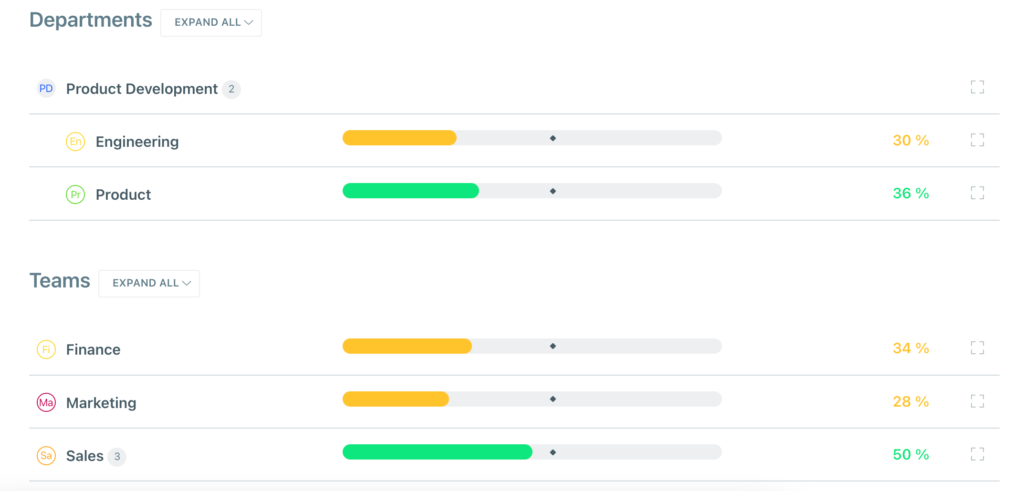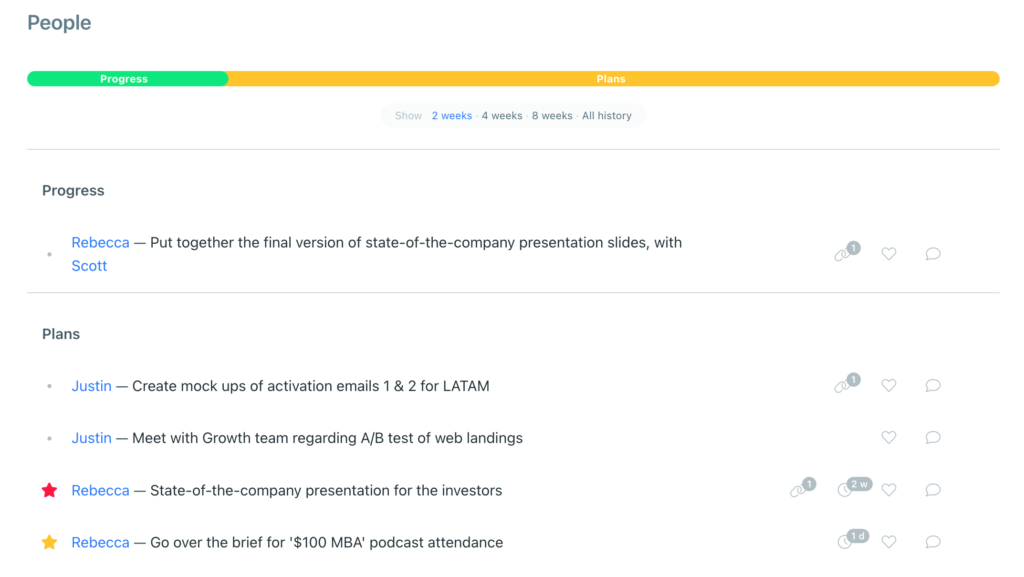Working with OKRs in Weekdone takes place in different views. Overview is a page or a view where you add your OKRs & KPIs and update their progress. You also get a complete overview of how they’re doing in interactive dashboards. We’re now introducing the more intuitive and compact Overview.
What’s new
The updated Overview page lets you see more information at first glance. A cleaner, more condensed design gives a comprehensive summary of your OKR and KPI progress on Company, Department, Team, and Personal levels faster and with fewer clicks.
Navigation on page and interaction with graphs is now more intuitive and unified.
Ready to check it out? Go to Overview.
How to navigate the Overview dashboards
To see your Overview dashboards:
- Go to the Overview section – click on Overview icon at the top of left menubar
- Choose the level in the sidebar (Company, Department, Team, or Personal) you want to see the Overview for
As you open the Overview page and scroll down, you’ll see different sections and graphs:
- KPIs
- OKR Status Dashboard
- Weekly Timeline Graph
- Your List of OKRs
- Weekly Items (visible only on Team and Personal levels)
Read more about these sections below.
KPIs
KPIs are numerical Key Performance Indicators. Use KPIs to show your current key metric status and share that with your teams and company. Just like OKRs, KPIs are quarterly.
- Add KPIs from the top right corner of the view
- Add up to 6 KPIs per level
- Expand and collapse the interactive KPI graphs by clicking on them
- See your KPI progress visualized
- Hover over the graph details to see more information about progress and status
OKR Status Dashboard
See your OKR progress and status at a glance.
- Expand/collapse the graph by clicking on it
- Hover over the graph details to see more information about OKR progress and status
Weekly Timeline Graph
The weekly progress of your OKRs illustrated in an interactive graph.
- As you hover over your list of OKRs, Weekly Timeline Graph highlights different colors to show progress of individual OKRs separately
- Write a Weekly Summary of your OKR progress on Department and Team levels
Your List of OKRs
This section features the list of your OKRs. Here you’re able to edit your existing Objectives and Key Results, add new ones, update progress of Key Results, and leave comments. You can add Initiatives that help you achieve quarterly goals, update their progress, and add Weekly Items to show your direct plans of action.
- Above your written OKRs, the summarized OKR progress bar shows progress of all your current level OKRs
- See OKR progress for each individual Objective
- Clicking on a specific Objective opens up the Key Results under it, as well as Initiatives, Weekly Items and Comments sections
- Company level also shows linked Department/Team/Personal level OKRs. Linked OKRs can be updated and edited at their original level.
- Your written OKR section features OKR examples for inspiration, and our OKR Wizard that provides helpful tips for writing your OKRs
In addition, under current level’s OKRs:
- Company level: shows all Department and Team level OKRs
- Department level: shows OKRs of Teams that belong in the Department
Weekly Items
This section is visible only on Team and Personal levels and features the team’s or individual’s Weekly Items. Weekly Items include Plans, Progress, and Problems to show what you have planned, what you’ve accomplished, and what issues you’ve encountered that week. Using weekly planning together with OKRs helps to always keep OKRs a focus in daily work.
- On Team level, you can see Weekly Items of all team members for the past 2, 4 or 8 weeks, or all time
- On Personal level, the Overview page shows the Weekly PPP form: personal Plans, Progress, and Problems
- On Personal level, at the top of the page are tabs for your Team Objectives and Personal Initiatives for quick access
Read more about OKR dashboards in this support article.
Now – time to log in and try it out yourself!
Want to share your feedback about the recent updates? Write us at hello@weekdone.com.