Overview is a page or a view in Weekdone where you can manage OKRs & KPIs. With the latest product release, Overview data is segmented into new collapsible blocks, and now includes non-OKR Initiatives as well.
What’s new
Your Company, Department, and Team level Overview data is now in collapsible blocks for easier use. This means you can concentrate only on the data you need, and keep the rest of the blocks closed – or remove some entirely. Less scrolling, more focus.
Additionally, the Overview page now includes non-OKR Initiatives data.
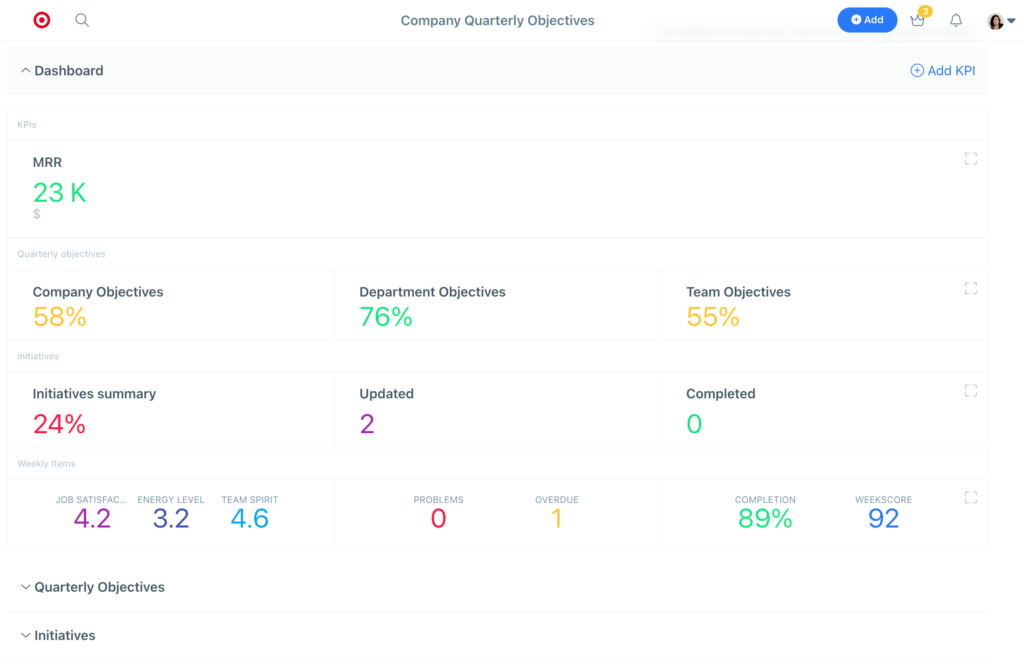
Navigating the Overview page
Based on the organizational level you choose, the Overview contents vary. See the details for:
Company level
Company level Overview has three collapsible data blocks:
- Dashboard – get a neat Company status summary in visualized graphs.
- Add and update Company level KPIs
- View graphs for Quarterly Objectives status, Initiatives summary, and weekly employee health
- Expand and collapse any graph by clicking on it
- Hover over the graph details to read more information
- Quarterly Objectives – see the Weekly Timeline graph, and the list of Company OKRs.
- Add, edit, and assign or link OKRs
- Update Key Result progress
- Edit Key Result parameters
- Add, edit, update and assign OKR Initiatives
- Add linked Weekly Items to OKRs
- Add comments to OKRs
- Initiatives – see Company non-OKR Initiatives and their progress. Add, edit, and assign Initiatives that don’t belong under any OKRs.
The OKR progress of your departments and teams is listed below these blocks.
Department and Team levels
Department and Team level Overviews include four collapsible data blocks:
- KPIs – Use KPIs (Key Performance Indicators) to show your key metric status and share that with your teams and company.
- Add up to 6 KPIs per level
- Expand and collapse the interactive KPI graphs by clicking on them
- Hover over the graph details to see more information about progress and status
- Quarterly Objectives – see the Weekly Timeline graph, and the list of Department or Team OKRs.
- Add, edit, and assign or link OKRs
- Update Key Result progress
- Edit Key Result parameters
- Add, edit, update and assign OKR Initiatives
- Add linked Weekly Items to OKRs
- Add comments to OKRs
- Initiatives – see Department or Team non-OKR Initiatives and their progress. Add, edit, and assign Initiatives that don’t belong under any OKRs.
- Weekly Items – See Department or Team health graphs and weekly PPPs.
On Department level, the OKR progress of the department’s teams is listed below these blocks.
The collapsible data blocks stay in the state you leave them. This means that you can always keep certain blocks open, and others closed – without extra clicks.
Turn off data you don’t use
You can customize which data elements you use in Weekdone. To remove some data blocks from Overview – and the rest of the views – admin users can turn on or off the following data elements in Company Settings:
- Weekly Planning
- Initiatives
- KPIs
It’s also possible to turn off OKRs and Initiatives for all levels, or some levels only (for example, Personal). We don’t recommend turning off OKRs globally.
To choose these settings, go to Permissions & Levels in Company Settings. There you can:
- Choose to turn on or off OKRs and Initiatives for Company, Department, Team, and Personal levels.
- Choose who can edit, delete, link, and update OKRs and their progress for any level.
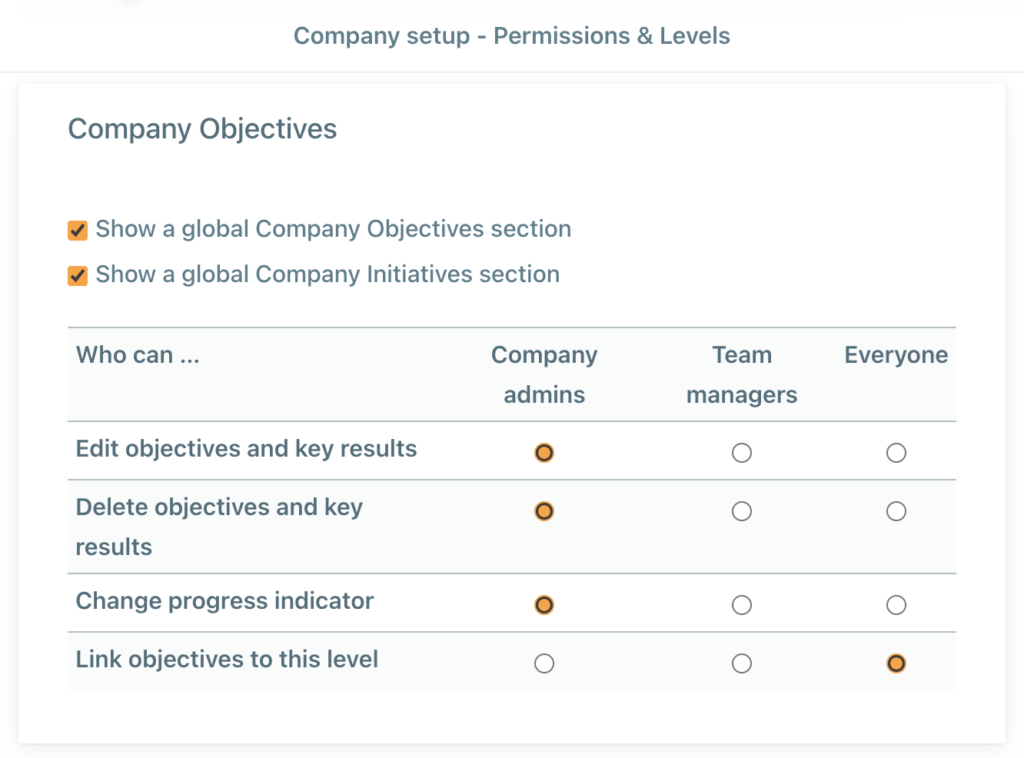
We hope this update will bring you value. Now – time to try it out in Weekdone!
Want to share your feedback about the recent updates? Write us at hello@weekdone.com.